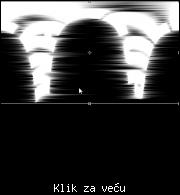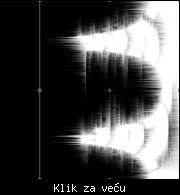|
Create a great looking text effect and impress all your friends!
1. Create a 500x500 image in photoshop and make the background Black.
2. Using the text tool, type a word in White. For the sake of this tutorial, I will use Impact at Size 12 and write "Wazzup."
3. Rasterize the layer (Layer -> Rasterize -> Layer) and name it "Light"
4. CTRL Click on the Light layer on the Layers pallete (usually on the right) to select the text.
5. Copy and Paste the selection and name the new layer "light2."
6. Delete layer "light"
Now you should have the following:

7. Here comes the fun part! Select layer "Light2" and go Filter -> Distort -> Polar Coordinates and choose Polar to Rectangular

8. Go to Filter -> Stylize -> Wind and choose Wind for the method and From the right for the Direction. Press CTRL-F.
9. Repeat Step 8 exept for the direction, choose From the Left.
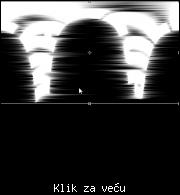
10. Go to Image -> Rotate Canvas -> 90 CW
11. Go to Filter -> Stylize -> Wind and choose Wind for the method and From the right for the Direction. Press CTRL-F.
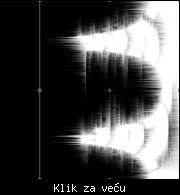
12. Go to Image -> Rotate Canvas -> 90 CCW
13. Yay your almost done! go to Filter -> Distort -> Polar Coordinates and choose Rectangular to Polar,

14. Looks cool doesn't it? Now, Select the Text tool and write the text you first started with. Color it a different color and move it over the white! Voila! You are done!

Optional: Add color to your Light2 to make it look even cooler!

|